7.4.1 Installation of BSCW Uploader
You need to follow the OS-specific installation instructions provided on the
download page to install the software. This will typically start the install wizard.
The installation process for Windows, for example, looks as follows:
-
1. The install wizard welcome screen

- 2. Choose a folder for installation of JUploader
- 3. Choose where to create icons for JUploader
- 4. Read important installation notes
- 5. Choose a Java virtual machine
-
6. Review installation details
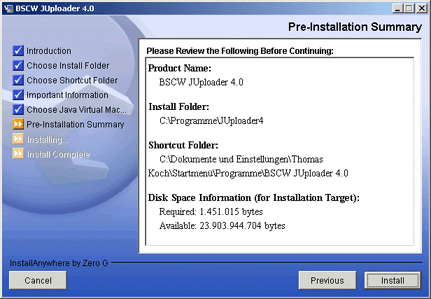
- Configuring the Web browser
- After installation of the JUploader you need to configure your Web browser to automatically launch the JUploader when the command "new document" is issued in BSCW. This is done by registering the respective mime-type "application/x-bscw-helper" with your web browser. Registration of the JUploader with the web browser can be done automatically (supported on Windows currently) or manually (on other operating systems).